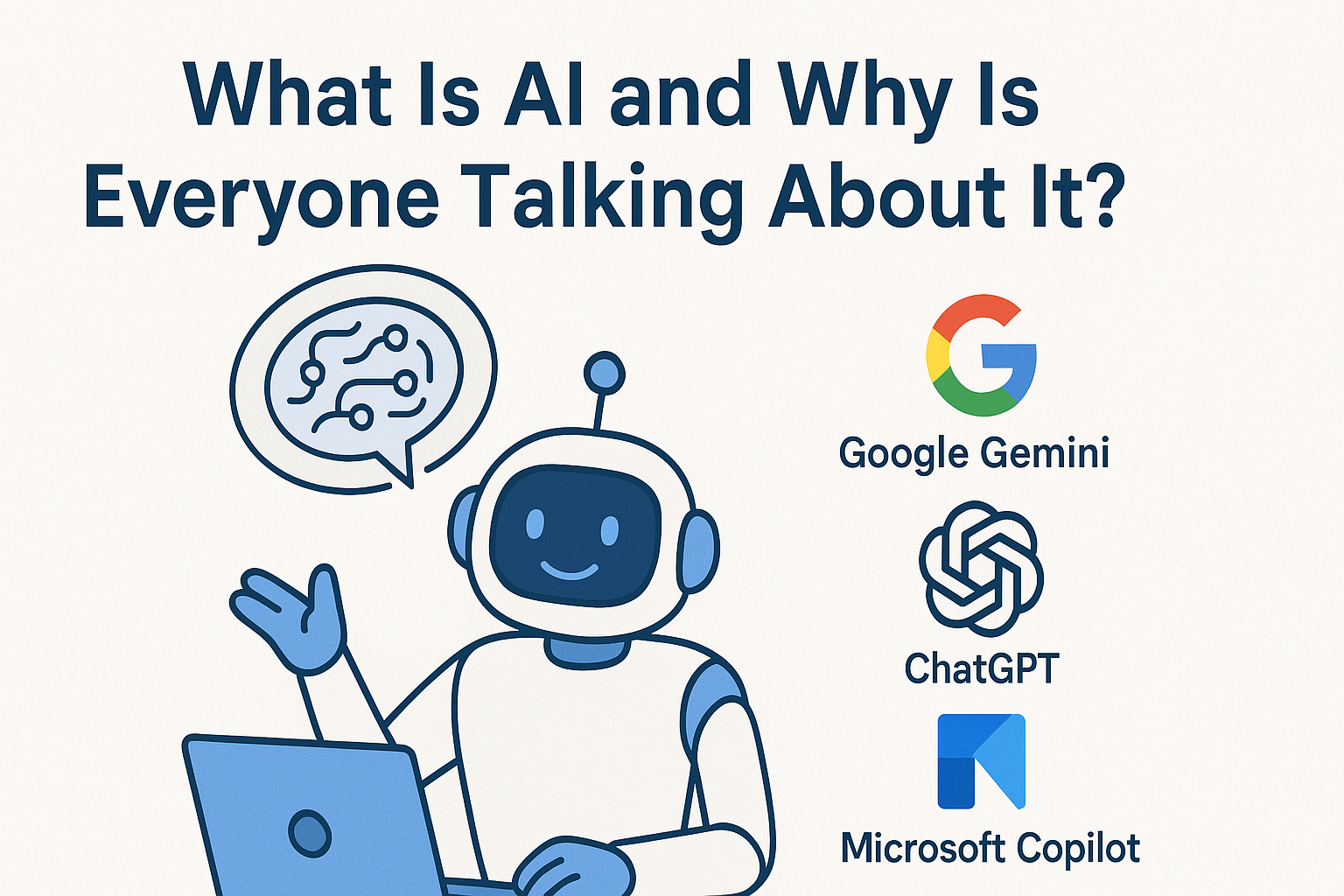Backing Up Your Outlook Emails: A Simple Guide for Everyone
Desktop Outlook Email is Changing
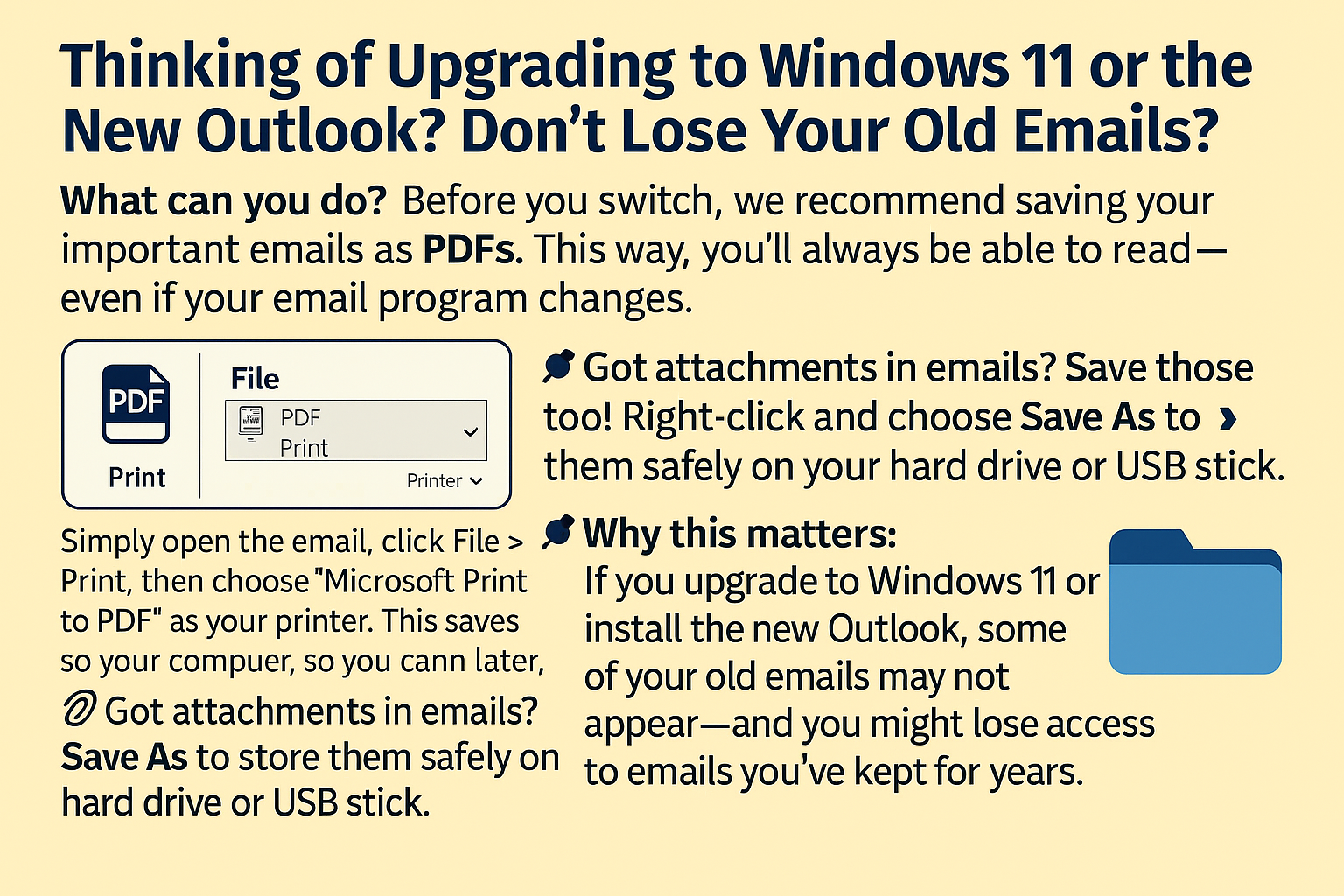
It's crucial to back up your emails! This ensures you have access to important information even if something goes wrong with your email account or the Outlook app itself. This guide provides easy methods for saving emails to your computer, which can then be automatically backed up to cloud storage like Google Drive or Microsoft OneDrive.
The Problem with the "New" Outlook
If you're using the newer version of Microsoft Outlook, you might have noticed some changes. One significant change is how it handles saved emails. The classic Outlook used
.msg
files, but the new version sometimes saves emails as
.eml
files when using the drag-and-drop method. Also, the new Outlook might have compatibility issues opening older
.msg
files. This can be confusing, especially if you're not tech-savvy.
The Most Reliable Method: Saving as PDF
To avoid these potential problems, the best method for saving emails for long-term accessibility is to save them as PDFs. PDF files are universally compatible, meaning they can be opened on almost any device, regardless of the operating system or email client. This ensures that your emails remain accessible and readable in the future.
Why Saving Emails Locally Helps
- Saving copies of your emails to your computer gives you direct control over your important communications. Once they are saved as files on your hard drive, you can then use cloud storage services you might already have (like Google Drive or Microsoft OneDrive) to automatically create a backup of those files online.
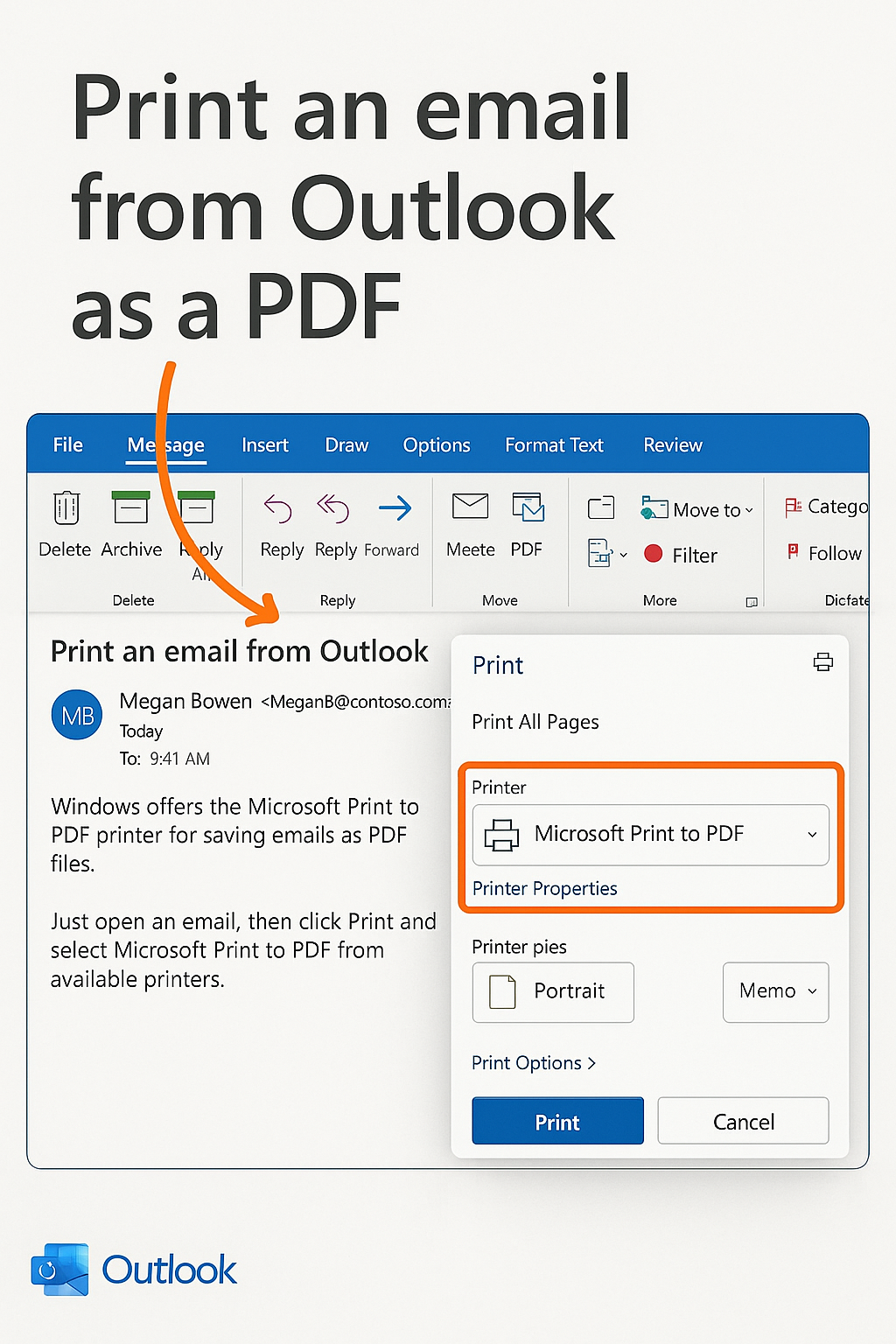
The Most Reliable Method: Saving as PDF
To ensure your saved emails can be easily opened and read in the future, regardless of which version of Outlook or email program you use, the best method is to save them as PDFs. PDF files are universally compatible and preserve the original look and formatting of your email.
How to Save Emails as PDFs to Your Computer
Here's a step-by-step guide:
- Open the email you want to save. Double-click it to open it in its own window.
- Go to the File tab in the top left corner and click it.
- A menu will appear. Find and click on the Print option.
- On the print screen, look for the "Printer" selection dropdown menu. Click on it to see a list of printers.
- In the list, choose "Microsoft Print to PDF". (This is a built-in Windows feature).
- Click the Print button.
- A "Save Print Output As" or "Save As" window will pop up.
- Choose a folder on your computer to save the PDF. A good place might be your Documents folder, or a new folder you create inside Documents, like "Saved Emails". Saving here is particularly useful if you use OneDrive (see below).
- Give your PDF file a clear name (e.g., using the sender and subject).
- The "Save as type" should be "PDF".
- Click Save.
Getting Your Saved Emails to the Cloud
Once your emails are saved as files on your computer (preferably in a standard location like your Documents folder), you can use cloud storage services to back them up automatically.
Option 1: Backing up with Microsoft OneDrive
If you use Windows and have Microsoft OneDrive set up, it often automatically backs up important folders on your computer, such as your Documents, Pictures, and Desktop folders.
- How it works: If OneDrive PC Folder Backup is turned on, any files you save into the Documents, Pictures, or Desktop folders are automatically copied and synced to your OneDrive cloud storage.
- Simple Step: By saving your PDF emails into a folder within your Documents folder (as suggested in step 7 above), OneDrive should automatically detect these new files and upload them to your OneDrive account. You don't need to do anything extra once you've saved the file locally, provided OneDrive is already configured to back up your Documents folder.
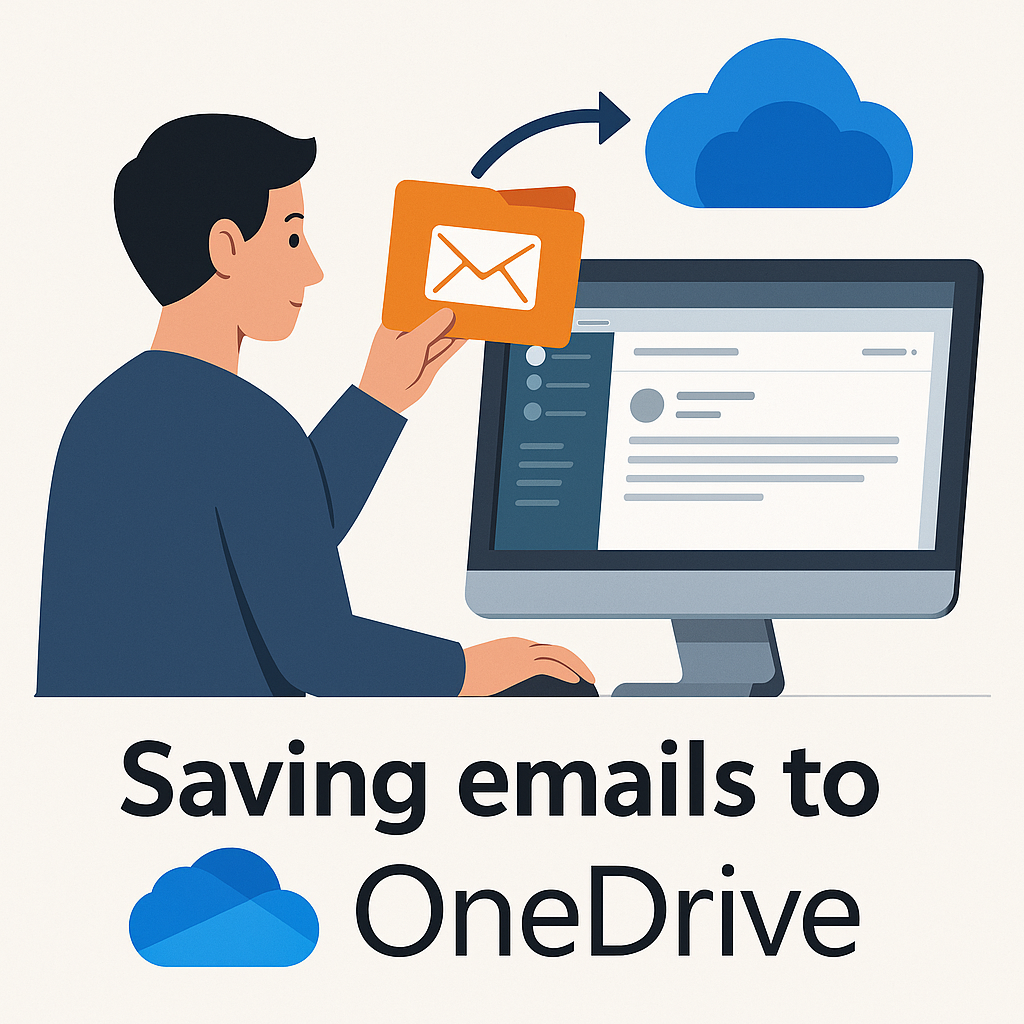
Option 2: Backing up with Google Drive
If you prefer Google Drive or don't use OneDrive, you can use the Google Drive for Desktop application.
- How it works: You tell Google Drive for Desktop which folders on your computer you want to sync to your Google Drive account.
- Simple Steps:Download and install Google Drive for Desktop from Google's website and sign in.
- In the Google Drive preferences, go to "My Computer" or "Folders from your computer".
- Click "Add Folder" and select the specific folder where you are saving your PDF emails on your computer (e.g., the "Saved Emails" folder you created in Documents).
- Ensure syncing is turned on for that folder. Google Drive will then automatically upload and sync the files.
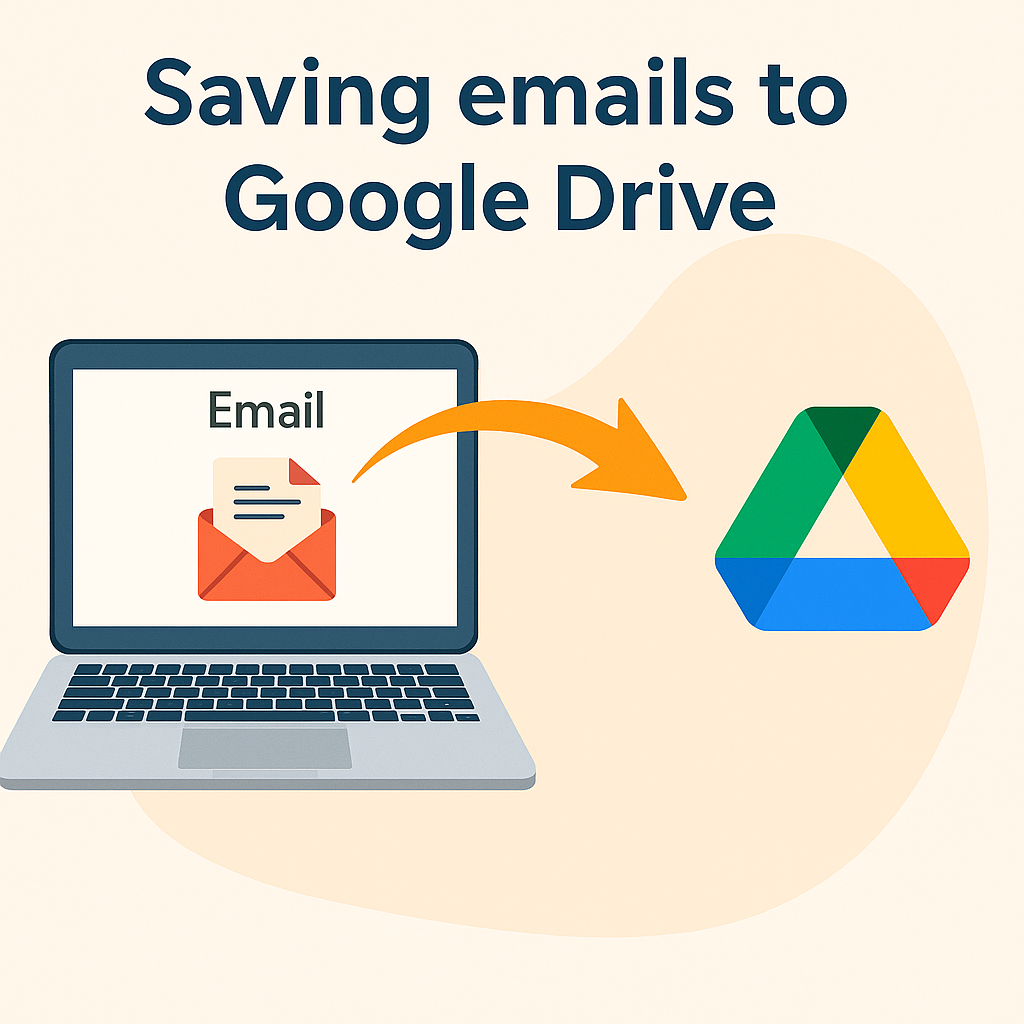
Benefits of Saving Emails as PDF
- Universal Access: Open your emails on almost any device or computer without needing Outlook.
- Preserves Original Look: The formatting, layout, and content will look just like the original email.
- Easy to Share & Print: Standard PDF format makes sharing and printing simple.
- Security: PDFs can be password-protected for sensitive information.
- Archival: A reliable format for keeping long-term records of your important communications.
By saving your emails as PDFs to a folder that is then automatically synced by a cloud service like OneDrive or Google Drive, you create a simple and effective backup system for your important messages.