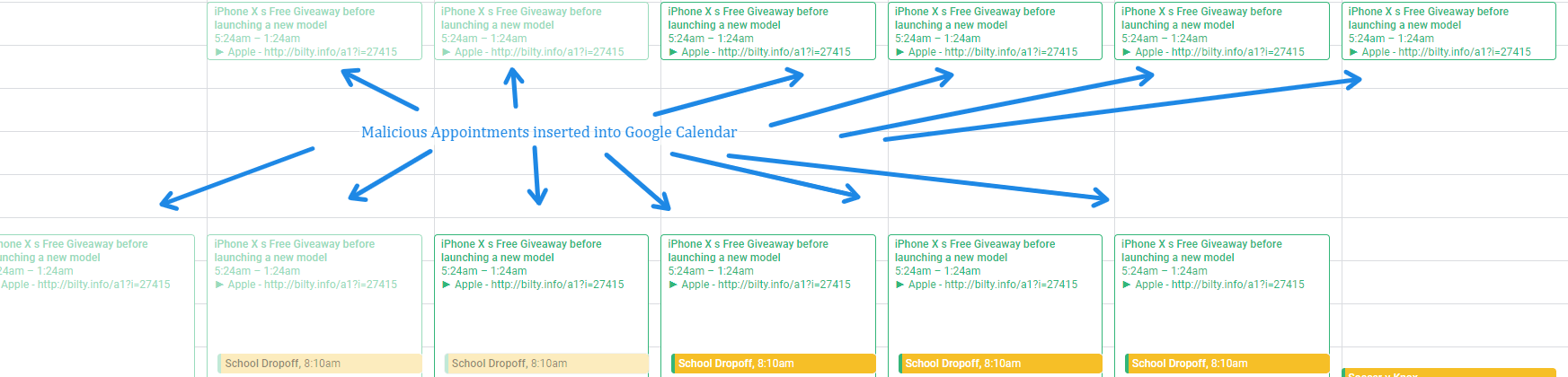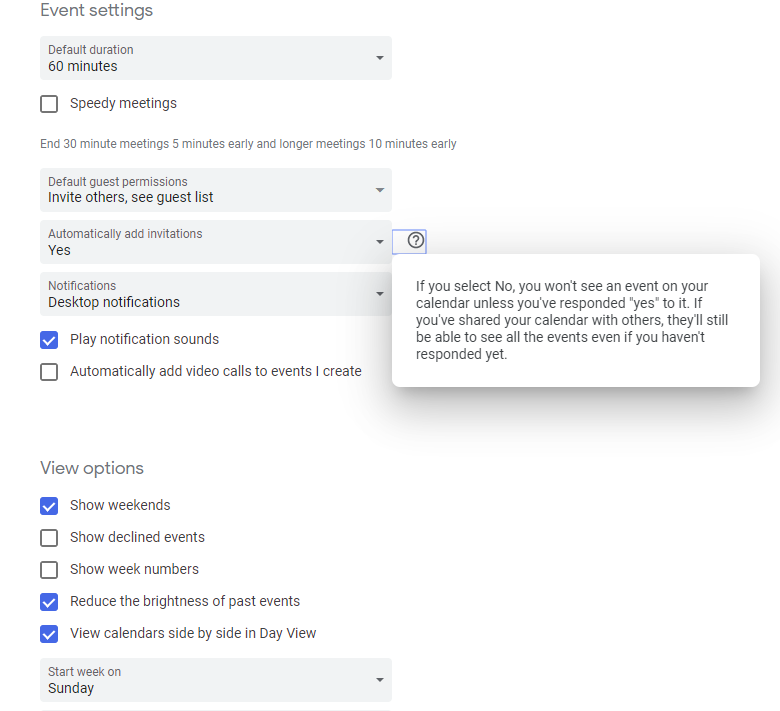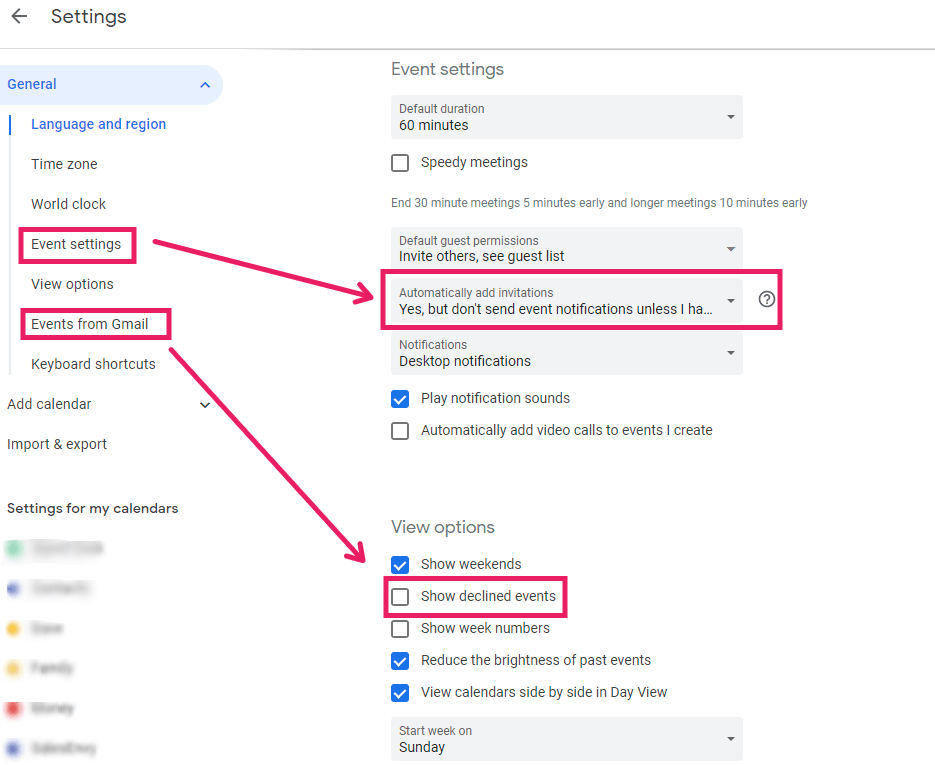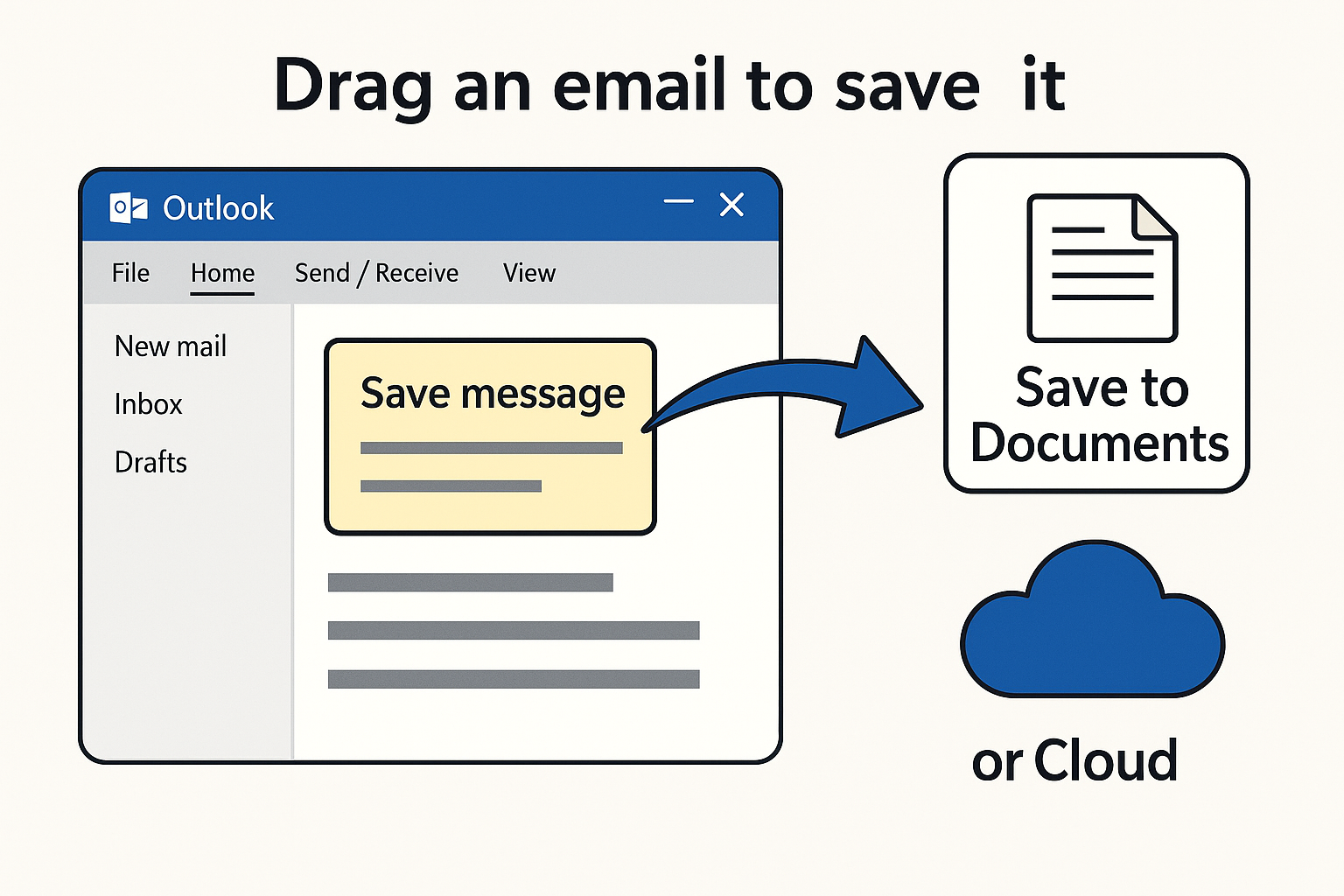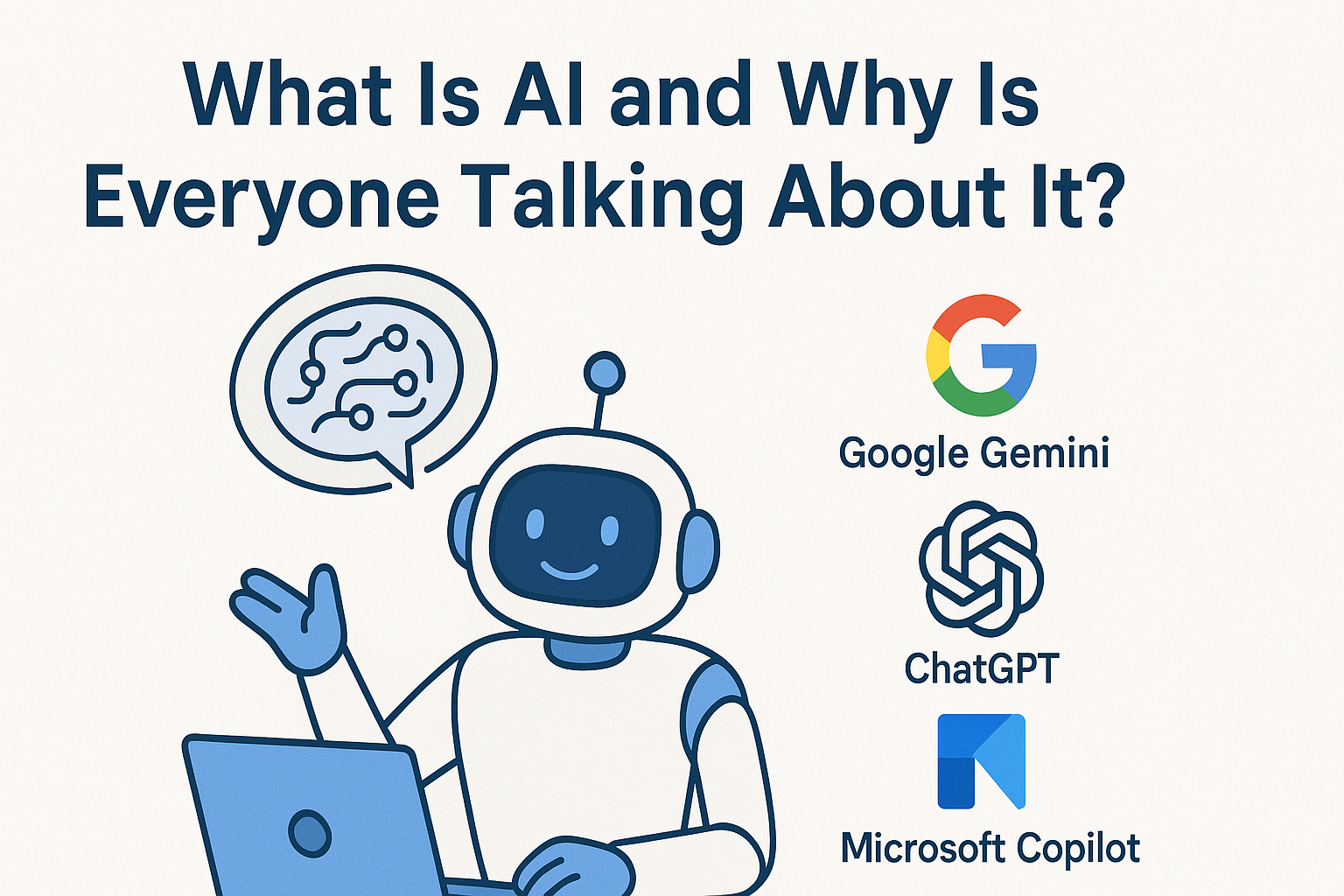Malicious Appointments in Google Calendar
David Cook • August 27, 2019
How To Stop Malicious Appointments From Inserting In Google Calendar

A concerning new trend is hitting Google Calendar users and it could result in you losing control of your personal data, banking details and your data on your computers and storage.
The default settings on Google calendar allow anybody to send an appointment request through Gmail or directly to your calendar and have it appear in your schedule.
Spam Appointmets in google Calendar may contain malicious links
Naturally, when you see these new appointments in your calendar you are going to be curious and want to find out more and how it got there. The appointment will contain a link to the event you are invited to and it is when you click on that link that the trouble starts.
The link is likely to contain a payload (malicious code) or send you to a place where your details can be scammed from you.
So the trick is not to click on any links.
Your best advice when you get unsolicited events on your calendar is to delete them. If they are a single event or a series you must delete them all.
How do I stop anyone from putting events on my calendar?
To stop scam or malicious appointment appearing on your Google calendar you need to make some changes in your calendar settings.
You need to change the event settings and events from Gmail settings to not show events you have not accepted.
- In Events from Gmail you need to untick the box that says "show declined events"
- In Event settings you need to change the Automatically add invitations to "Yes but only when I respond Yes or Maybe.
This should stop any future events from appearing on your calendar without your approval. The image below shows the correct settings.